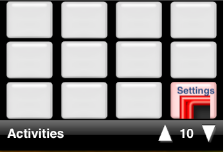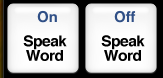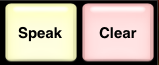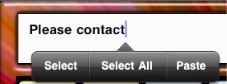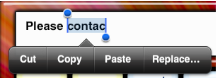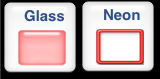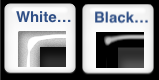FAQ - Frequently Asked Questions
Q. How do I make the system speak each word when its button is tapped?
If you go to page 10 of the Activities Category you will see a button for Settings.
1. Select the settings button.
2. Select either "Speak Word On"
Now when you enter text in the text field it will speak each word.
If you go to page 10 of the Activities Category you will see a button for Settings.
1. Select the settings button.
2. Select either "Speak Word On"
Now when you enter text in the text field it will speak each word.
Q. How do I make the system speak each word when its button is tapped?
If you go to page 10 of the Activities Category you will see a button for Settings.
1. Select the settings button.
2. Select either "Speak Word Off"
Now when you enter text in the text field it will not speak each word and you will have to select the "Speak" button to speak the text in the text field.
If you go to page 10 of the Activities Category you will see a button for Settings.
1. Select the settings button.
2. Select either "Speak Word Off"
Now when you enter text in the text field it will not speak each word and you will have to select the "Speak" button to speak the text in the text field.
Q. How do I Speak the text in the text field?
1. Select the "Speak" button at the top.
1. Select the "Speak" button at the top.
Q. How do I delete text in the text field?
1. Select the "Clear" button at the top.
1. Select the "Clear" button at the top.
Q. How do I edit or type text into the text field?
1. Tap anywhere in the text field to pop up the keyboard.
1. Tap anywhere in the text field to pop up the keyboard.
Q. How do I replace a word in the text field?
1. Tap anywhere in the text field to pop up the menu and tap the "Select" button.
2. A new item named "Replacements" will appear.
3. Select "replacements" for a list of recommended words.
1. Tap anywhere in the text field to pop up the menu and tap the "Select" button.
2. A new item named "Replacements" will appear.
3. Select "replacements" for a list of recommended words.
Q. How do I change themes?
If you go to page 10 of the Activities Category you will see a button for Settings.
1. Select the settings button.
2. Select a button for the Button Style you want.
3. Or select a button for the Background Theme you want.
You can change themes anytime you like.
If you go to page 10 of the Activities Category you will see a button for Settings.
1. Select the settings button.
2. Select a button for the Button Style you want.
3. Or select a button for the Background Theme you want.
You can change themes anytime you like.